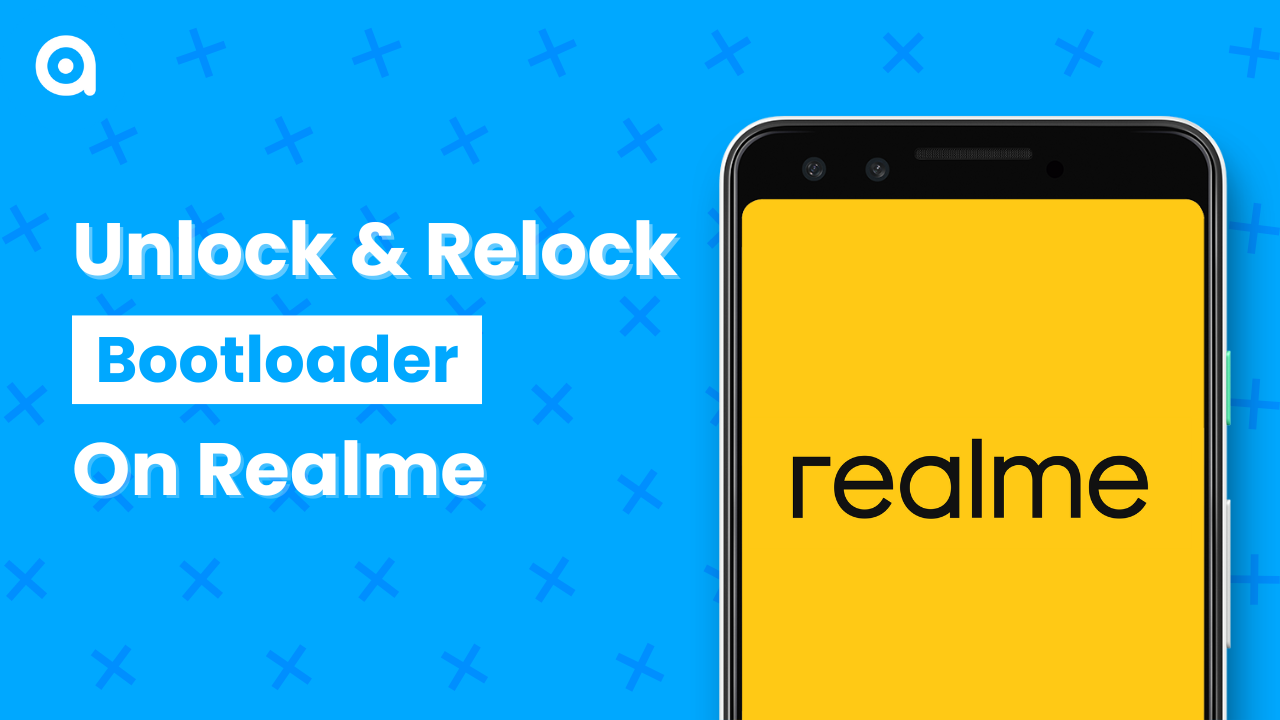Today, we’re going to unlock the bootloader on a Realme GT Neo 3T device. This guide will work for eligible Realme devices. Follow along for a detailed step-by-step process to ensure a successful bootloader unlock and subsequent relocking if needed.
Table of Content
Prerequisites
- Device Compatibility: Ensure your device is eligible for bootloader unlock. A number of Realme devices support this feature, but some do not, so it’s important to verify compatibility beforehand.
- Backup Data: All data on your device will be wiped during the process, so it is crucial to back up all your important information, such as contacts, photos, and files, to prevent data loss.
- Charge Device: Ensure your device is more than 50% charged. This is to prevent the device from shutting down during the process, which could potentially cause issues.
- Latest Realme UI Version: The latest unlock method works with the latest Realme UI version. Update your device to the latest version to avoid any compatibility issues.
- USB Cable: Use the original USB cable supplied by your device manufacturer. Third-party cables may not provide the necessary connectivity for this process.
- PC or Laptop: You need a Windows PC or laptop for the bootloader unlock process. This guide assumes you are using a Windows operating system.
Preparing the Device
Enable Developer Options:
- Navigate to Settings > About Phone > Version on your device.
- Tap on Build Number seven times. This action will enable Developer Mode on your device, allowing you to access more advanced settings.
Enable OEM Unlocking and USB Debugging:
- Go to Settings > Additional Settings > Developer Options.
- Within Developer Options, enable both OEM Unlocking and USB Debugging. These settings are crucial for the bootloader unlock process.
Downloading Necessary Files
- Download the APK: The APK file required for this process can be downloaded from here. This APK is specifically designed for the Realme GT Neo 3T. For other realme devices, you can search it on Google.
- Platform Tools: Download and extract platform tools to a folder on your PC. These tools are provided by Google and are essential for communicating with your device during the bootloader unlock process.
Unlocking the Bootloader
Run the APK:
- Open the APK file (that you downloaded in the above step) on your phone.
- Click on Apply to start the process.
- Agree to the terms and conditions and click on Apply again.
- Wait for 10-15 minutes for the application to process your request. You can check the approval status within the app. In case after 15 minutes, the approval status is not updated, restart the app and it should be updated.
Boot into Fastboot Mode:
- Once your application is approved, click on Start Deep Testing within the app.
- Your device will automatically boot into fastboot mode, which is necessary for the next steps.
Connect to PC:
- Connect your phone to the PC using the USB cable. Ensure that the connection is secure.
- Verify that your device is detected by checking the device manager on your PC. Look for Android Phone listed under the device manager.
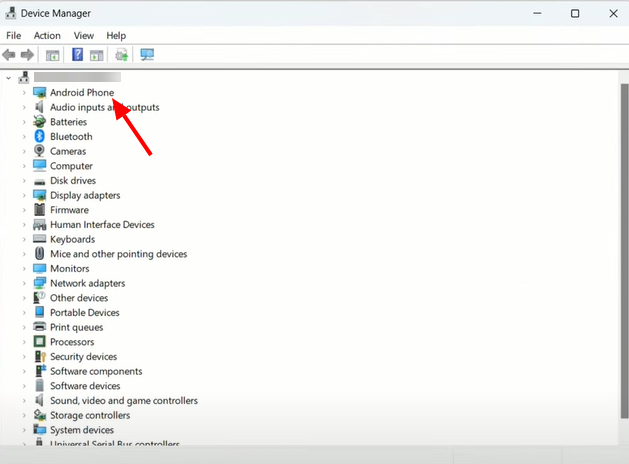
Use Platform Tools:
- Open the platform tools folder on your PC.
- In the folder’s address bar, type CMD and hit enter to open the command prompt in that directory.
- Type fastboot devices in the command prompt to ensure your device is connected.
- To unlock the bootloader, type fastboot oem unlock or if this does not work, type fastboot flashing unlock and hit enter.
- Confirm the prompt on your phone using the volume buttons to highlight the option and the power button to select it.
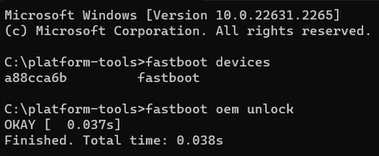
Relocking the Bootloader
Firstly, boot back to your home screen then follow the steps.
Boot into Fastboot Mode:
- Navigate to Settings > About Device > Version on your device.
- Tap Build Number seven times to enable Developer Mode.
- Enable USB Debugging within Developer Options.
Connect to PC:
- Connect your phone to the PC and set it to file transfer mode.
- Allow USB debugging permissions if prompted on your device.
Use ADB Commands:
- In the command prompt, type adb devices and hit enter. Allow the USB debugging prompt on your phone.
- Type fastboot oem unlock.
- Type adb reboot bootloader and hit enter to boot your device into fastboot mode.
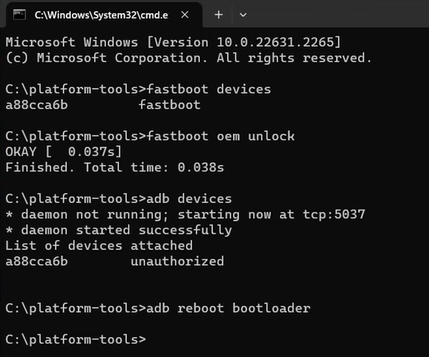
Lock the Bootloader:
- In fastboot mode, type fastboot flashing lock and hit enter.
- Confirm the prompt on your phone using the volume buttons to highlight the option and the power button to select it.
- Your device will then proceed to relock the bootloader and reboot, wiping all data in the process.
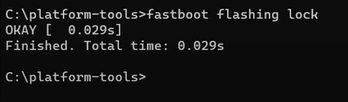
Conclusion
Unlocking and relocking the bootloader on Realme devices is a straightforward process if you follow these steps carefully. This guide covers everything you need to know to get started and ensure a smooth experience with your device.