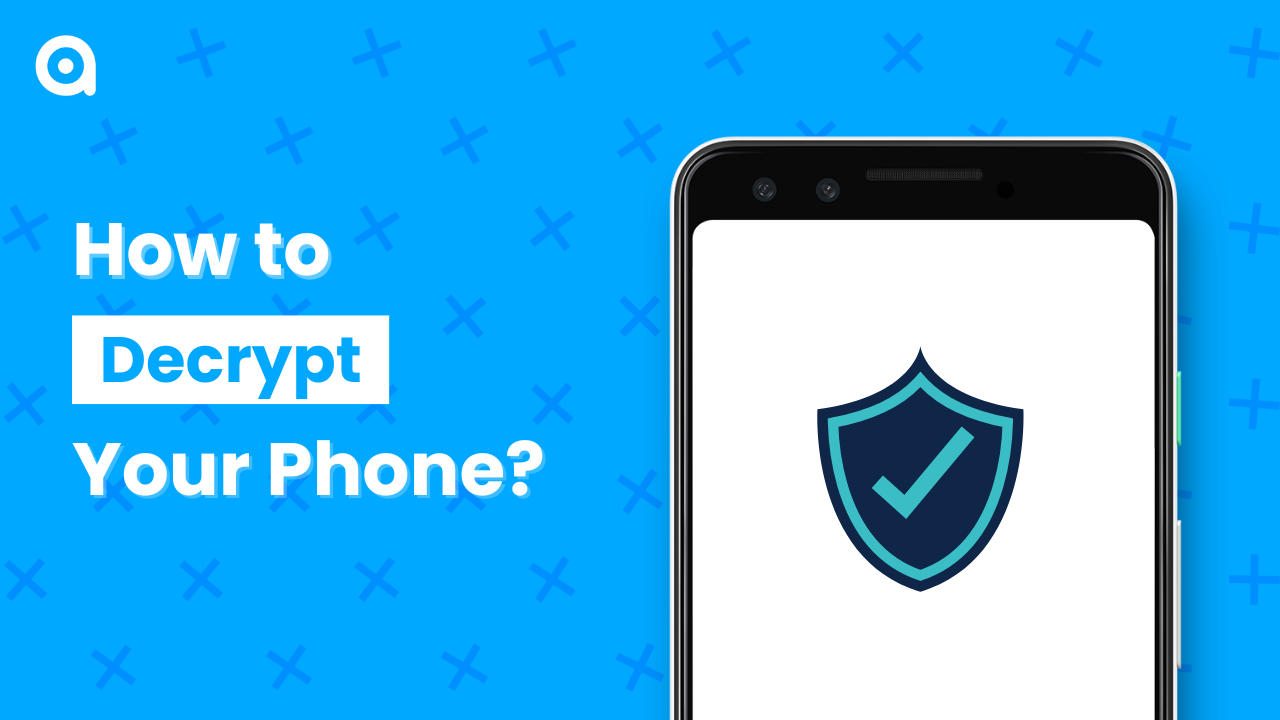In this post, I’m going to show you how to decrypt your phone in very simple steps.
Table of Content
Advantage and Disadvantage
The main advantage of decrypting your phone is that you can install as many custom ROMs without formatting your phone as you want. The main disadvantage is that it leads to privacy concerns.

Step-by-Step Guide
Check Your Phone’s Encryption Status
- Device Used: Redmi Note 9 Pro Max running on the latest Android version 14 with the latest Project L Xire ROM installed.
- Steps:
- Go to
Security and Privacy Settings. - Tap on
More Security Settings. - Scroll to
Encryption and Credentials. - Verify if the phone is encrypted.
Decrypting Your Android Phone
- Required Files:
- Decryptor file.
- ROM ZIP file (can be the same or different ROM).
Note: Ensure you download the compatible decryptor file for your device model to avoid bricking your device.
- Reboot to Recovery Mode:
- Press the Volume Up and Power buttons together, or search on Google for specific instructions for your device.
- Install Orange Fox custom recovery (make sure your bootloader is unlocked).
Custom Recovery Steps
Wipe Partitions:
- Go to the
Wipesection. - Select partitions like
Dalvik/CacheandData. - Swipe to proceed with the wiping process.
Install ROM and Decryptor Files:
- Go to the
Filessection and locate the downloaded files. - Select the ROM file first, then tap
Add to Queue. - Select the decryptor file next.
- Ensure
Reboot after installation is completeis unchecked. - Swipe to proceed with the installation process (this takes about 5 to 10 minutes).
Format Your Phone:
- After installation, go to the
Wipesection again. - Tap on
Formaton the top right section. - Type
yesto confirm and tap the tick mark button. - This will format your internal storage, so backup your necessary files beforehand.
Reboot System:
- Tap on
Reboot System. - After some minutes, the phone will reboot to the system with the new Pixel OS installed.
- Fast forward to the boot setup and check the encryption status from the security settings.
Video Tutorial
Conclusion
As you can see, the phone is now not encrypted, and we have successfully decrypted it. The method is the same for all Android versions. You can also see the latest Pixel OS installed on the device, running on Android 14.